How to rip a DVD to AVI use latest DivX codec ?
- Introduction
- Step 1 :Download and install #1 DVD Ripper and DivX codec
- Step 2 :Run #1 DVD Ripper
- Step 3 :Make up the task list
- Step 4 :Set up a proper output file path
- Step 5 :Output Settings
- Step 6 :Start Conversion
Want to backup your favorite films with DivX codec? All you need is the #1 DVD Ripper software.It is very easy to use with excellent video and audio quality. Just a few clicks, you can backup any DVD you like to your heart's content. You can watch your DVD's on the plane, train or automobile, watch them on your computer, laptop, iPod, iPhone, PSP or pocket pc on vacation, at work or at school, no matter where you are, no need to take DVD Disc.
In this version, we are going to present you two ways![]() ripping a DVD. You can choose to rip the DVD in list mode and preview mode. The preview mode
ripping a DVD. You can choose to rip the DVD in list mode and preview mode. The preview mode![]() is totally different from common ripping process. It will be illustrated in another page. Here we are going to talk about the list mode(the traditional ripping mode). The software has been improved a lot in functions and has a little different interface.
is totally different from common ripping process. It will be illustrated in another page. Here we are going to talk about the list mode(the traditional ripping mode). The software has been improved a lot in functions and has a little different interface.
What is DivX?
DivX is the name given to a video codec (a piece of software encoding and decoding
video) and is based on the MPEG-4 compression format. MPEG-4 is a new standard
of video compression that is both of high quality and low bitrate. They are usually
only a fraction (around 15%) of the size of a standard DVD, even at 640x480
resolutions, making them the best home video format thus far. They only take
half the time to encode, and yet at the same time is smaller in size than MPEG-1
- due to their incredible compression technology - some have even called MPEG-4
the "MP3 of the video world". Quality ranges from net-streaming quality
to DVD and better.
Step One: Download and install the #1 DVD Ripper and DivX
Click here to download #1 DVD Ripper. After the download is finished, run exe file to install.
Click here to download DivX codec if your system does not have DivX codec installed.
Step Two: Run the #1 DVD Ripper
Insert DVD disc into the drive, run #1 DVD Ripper, click on  "list mode" button on the upper left corner and
you will see the main screen appear like this:
"list mode" button on the upper left corner and
you will see the main screen appear like this:

Step Three: Make up the task list
1) Click Profiles to choose the " VFW codec (Divx,Xvid etc) -(.avi) "profile:

2) Click on "Configure" button to open configure profiles window
![]()

3)Set Single pass or Multipass encoder.
3.1 To set 1-pass encoding DVD
set encoder as "Singlepass"
![]()
click ![]() to open a box like this:
to open a box like this:

Select the Rate control mode, and choose 1-pass. Then, click OK
3.2 To set a 2-pass encoding DVD
first set encoder as "Multipass"
![]()
click ![]() to set rate control mode as "Multipass, 1st pass":
to set rate control mode as "Multipass, 1st pass":
.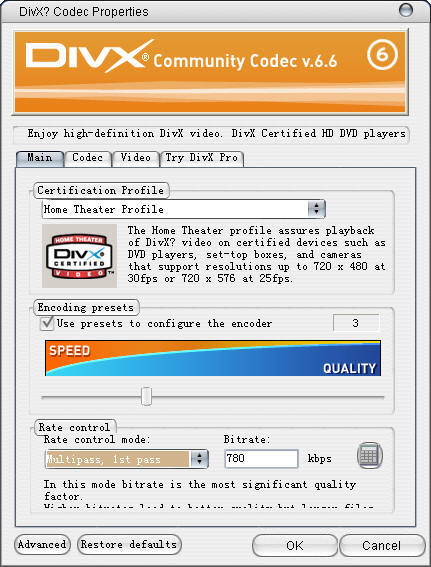
Select the Rate control mode, and choose Multipass, 1st pass .
Then, click OK.
click ![]() to set rate control mode as "Multipass, Nth pass":
to set rate control mode as "Multipass, Nth pass":

Select the Rate control mode, and choose Multipass, Nth pass .
When all is set, click OK to confirm.
4) Click on ![]() "Add a task" button to load DVD from hard disk or a DVD drive:
"Add a task" button to load DVD from hard disk or a DVD drive:

5)Click on ![]() "Get DVD info" button to get information of the DVD from the Internet.
"Get DVD info" button to get information of the DVD from the Internet.

6) Select the titles and chapters you want to convert by clicking on the check box before them.
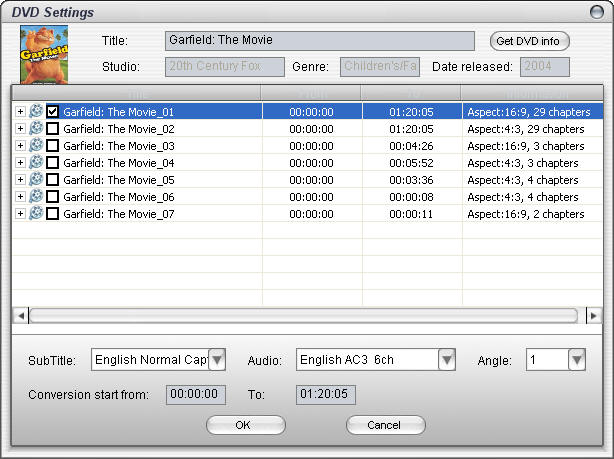
7) Select the subtitle, audio and angle you want for every title. Set the conversion period.
8) Press "OK" to confirm and get back to main menu.
Repeat the steps to add multiple tasks:
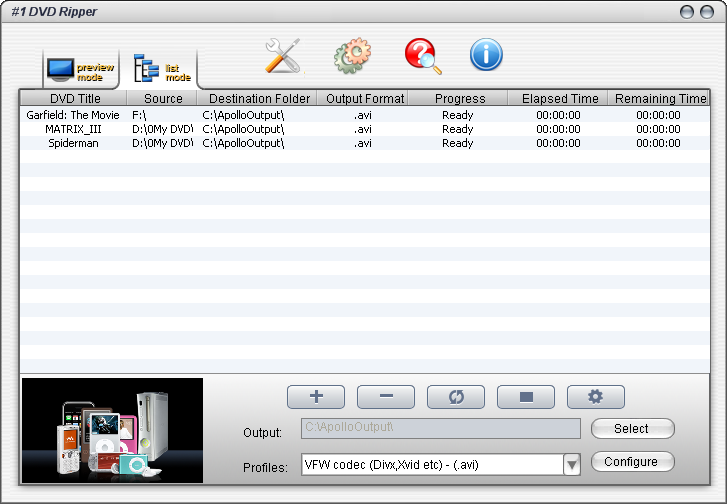
Step Four: Set up a proper output file path
![]()
Click on the "Select" button to set the output file path:

Click "OK" button to confirm.
Click![]() to open output settings dialog.
to open output settings dialog.
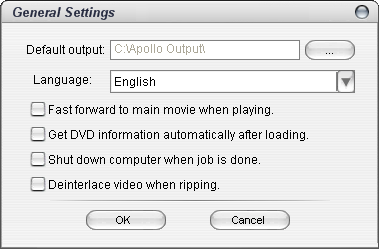
There're 8 system languages available: English, Chinese, Japanese, Dutch, Spanish, French, Russian and Hungarian.
Check Fast forward to main movie when playing you can skip the non-recordable part in a DVD.
Check Get DVD information automatically after loading to get Title, Studio, Genre, Release Date from the internet.
Check Shutdown computer when job is done to automatically shut down the computer when done.
Check Deinterlace video when ripping you can avoid deinterlace in output video file.
Press ![]() "Start Ripping" button to begin.
"Start Ripping" button to begin.
When finished,you can choose to open output folder to check the files, or do nothing!

Now you can enjoy your film. For a free trial, we have 50% conversion limit. Purchase an activation code, click here. The #1 DVD Ripper has a 30-day money back guarantee.
Start from Preview Mode
